There is 2 ways to do this:
1. there is a focus test we can run in lightburn to double check your focal-height. To do this we first have to enable Z-axis in lightburn. You'll find this under device settings.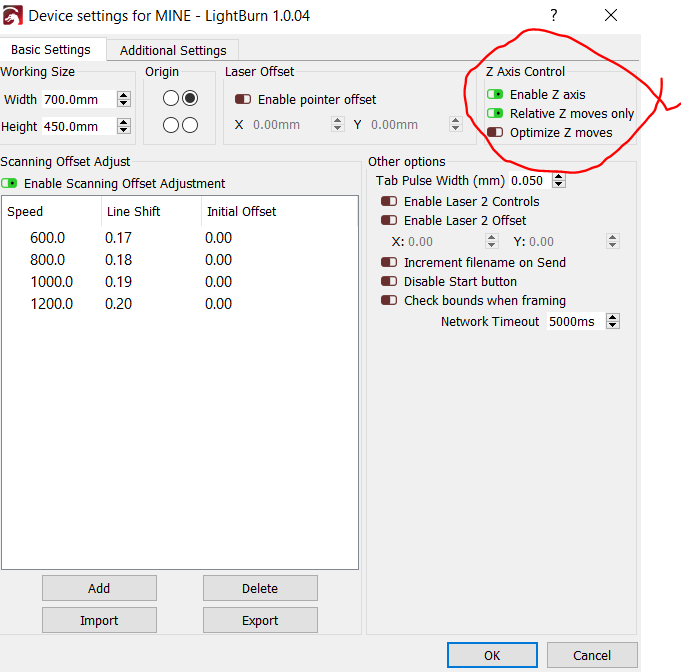 Next, you will find Focus Test, under the Tools drop down.
Next, you will find Focus Test, under the Tools drop down. 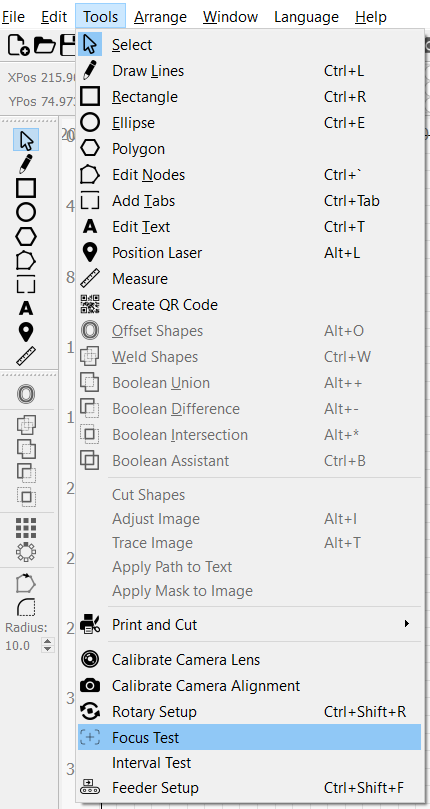 Finally, setup the Focus Test like shown below, and run it. The Focus point with the thinnest lines will be the correct height.
Finally, setup the Focus Test like shown below, and run it. The Focus point with the thinnest lines will be the correct height.
1. there is a focus test we can run in lightburn to double check your focal-height. To do this we first have to enable Z-axis in lightburn. You'll find this under device settings.
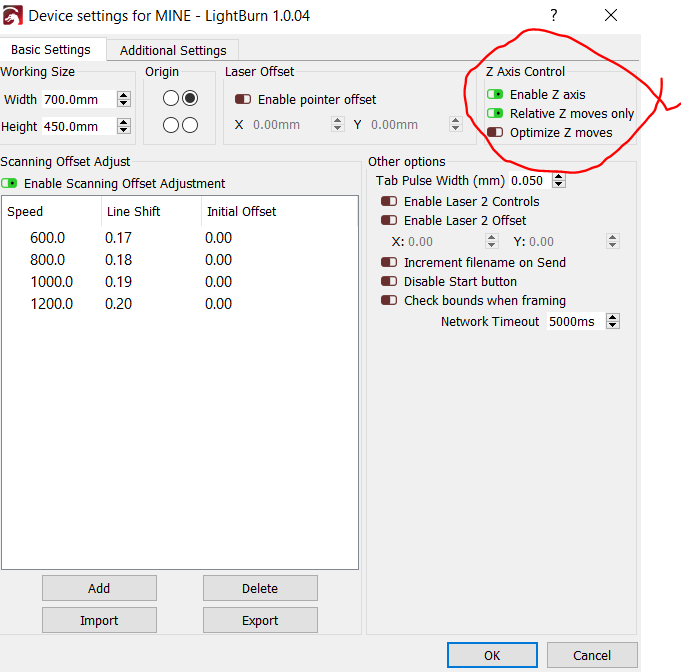 Next, you will find Focus Test, under the Tools drop down.
Next, you will find Focus Test, under the Tools drop down. 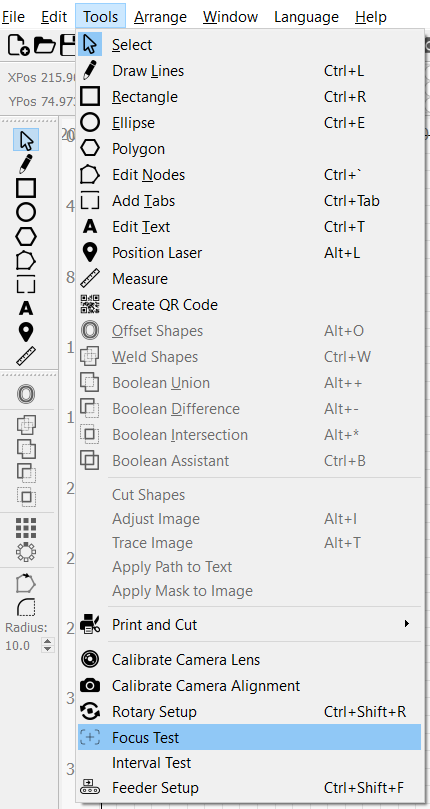 Finally, setup the Focus Test like shown below, and run it. The Focus point with the thinnest lines will be the correct height.
Finally, setup the Focus Test like shown below, and run it. The Focus point with the thinnest lines will be the correct height.
By default these lasers have an 8.8mm Focal-height. If you need to adjust this, youll find it under machine settings, just simply type in the new value and press "Write". 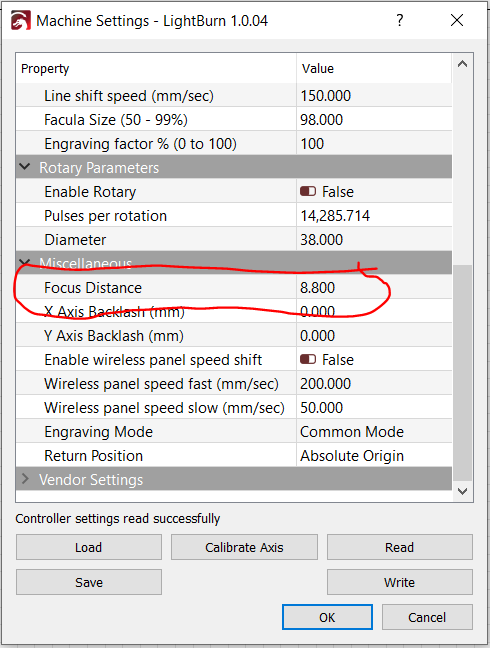
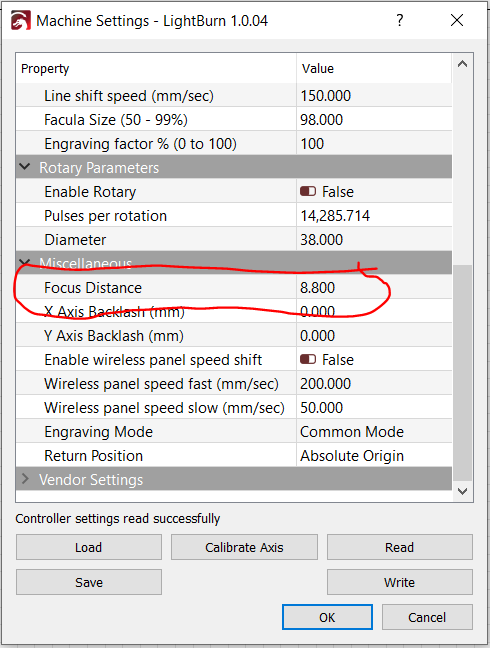
2.
TESTING FOCUS WITH NEW LENS BY MANUALLY FOCUSING and ADJUSTING SETTING IN LIGHTBURN
You need to go through the process of manually focusing that particular lens and then setting in Lightburn the new auto focus for that particular lens (so it will auto focus to the new focused distance).
Auto focus on some wood so that your Z axis knows where it is. From there you can then take this scrap piece of wood and pulse a dot on that wood. Take a pen and write beside that dot the focal distance (what is listed on the display, for instance 8.8mm)
Move the piece of wood a little and bring your Z axis up a bit, to say 8mm. Do another pulse. Write beside that pulse the Z axis height. Keep repeating this test by bringing up your Z axis with each new pulse and writing beside the pulsed dot the Z axis height.
At some point you will notice a very tiny dot and then the dots start getting bigger again The tiniest dot will be that optimal focus for that lens. You can then change the auto focus amount in Lightburn to this distance.
 Input that under focus distance, click "write" and "OK".
Input that under focus distance, click "write" and "OK".
Move the piece of wood a little and bring your Z axis up a bit, to say 8mm. Do another pulse. Write beside that pulse the Z axis height. Keep repeating this test by bringing up your Z axis with each new pulse and writing beside the pulsed dot the Z axis height.
At some point you will notice a very tiny dot and then the dots start getting bigger again The tiniest dot will be that optimal focus for that lens. You can then change the auto focus amount in Lightburn to this distance.
 Input that under focus distance, click "write" and "OK".
Input that under focus distance, click "write" and "OK".Your laser should now be focused for the particular lens you are using automatically when auto focusing.
Was this article helpful?
That’s Great!
Thank you for your feedback
Sorry! We couldn't be helpful
Thank you for your feedback
Feedback sent
We appreciate your effort and will try to fix the article