
The rotary motor takes over for the Y-axis but needs lower power. To adjust this we will turn switch 3 to "ON" as stated on the blue DIP switch, as pictured below. NOTE: Turn this switch back when not using the rotary or you can risk DAMAGE of your Y-axis motor.

NOTE: if you ever have the Y axis make a grinding noise (or the drive is now making a whistling sound) after you stop using the rotary, it is because the drive settings have been altered. Please flip back and forth DIP switch 4 two times within one second. This puts the drive into a "learn" mode that should resolve the problem.
Next on Lightburn, you will want to lower the acceleration of your machine so that the Rollers don't throw your piece off of the rotary. To do this we will have to enter the machine settings menu pictured below

The in that menu you will want to change the parameters below.
BEFORE:

AFTER:
NOTE: It is recommended to return these settings to normal when the rotary is removed as it will significantly reduce your engrave speed and can change the quality of your engravings.


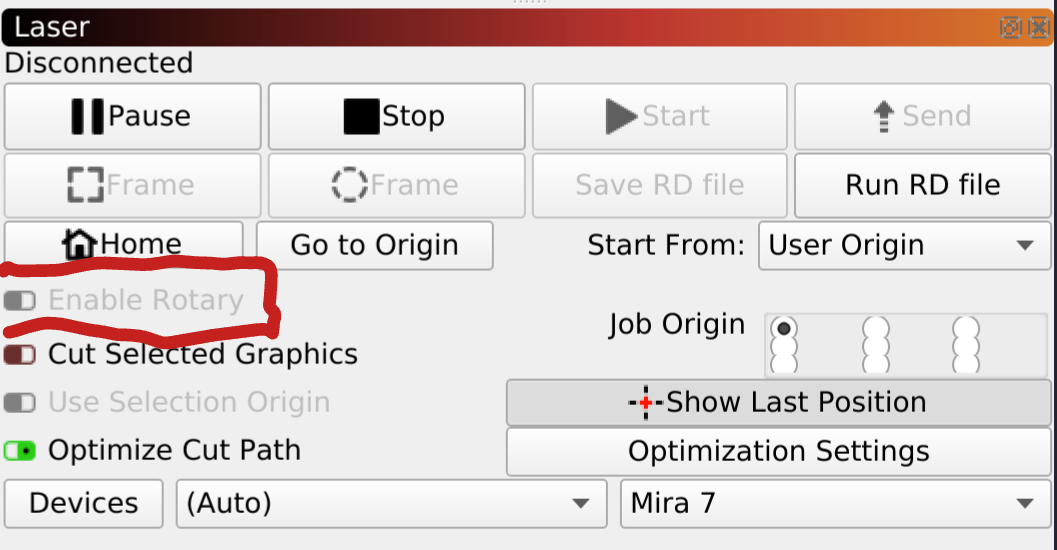
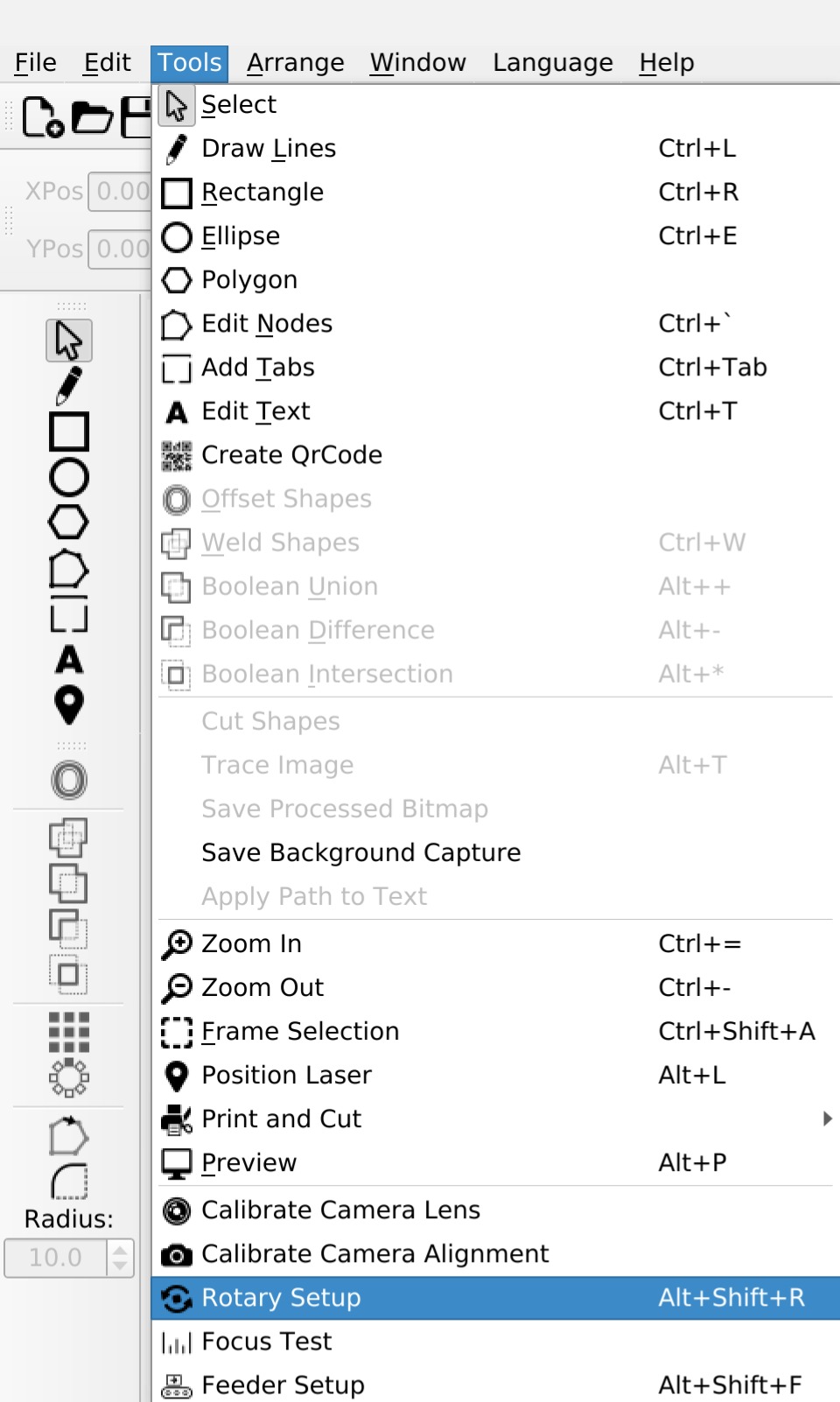

****IF YOUR MIRA HAS THE DUAL X/Y DRIVER (2 DRIVES COMBINED INTO 1) YOU DO NOT NEED TO ADJUST THE LITTLE WHITE DIP SWITCHES ON THE DRIVE. USE 12,800 for "steps per rotation".
To know if you have the DUAL X/Y driver, when you open up the right side of your machine, you will only see 2 black narrow boxes (and not 3)
Was this article helpful?
That’s Great!
Thank you for your feedback
Sorry! We couldn't be helpful
Thank you for your feedback
Feedback sent
We appreciate your effort and will try to fix the article